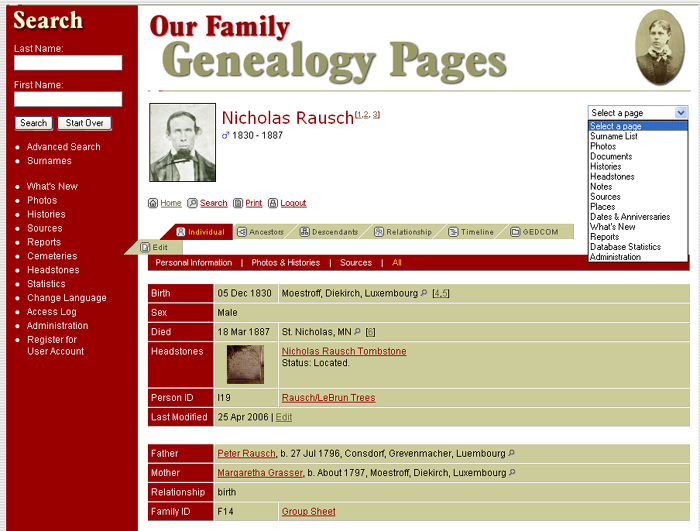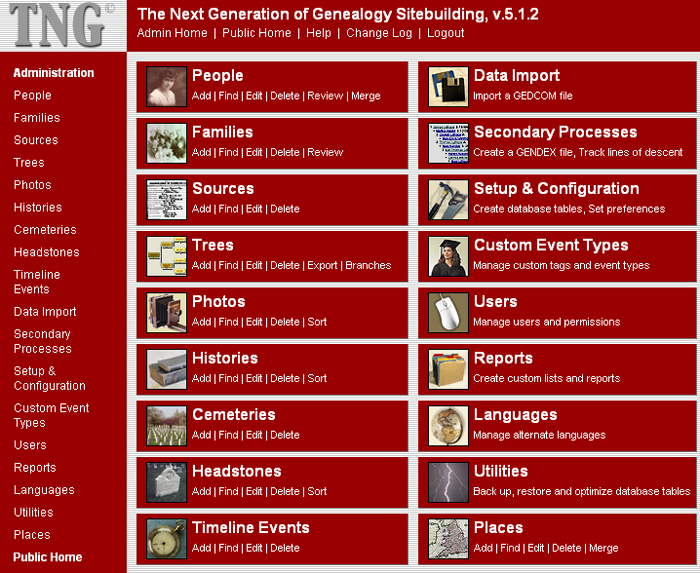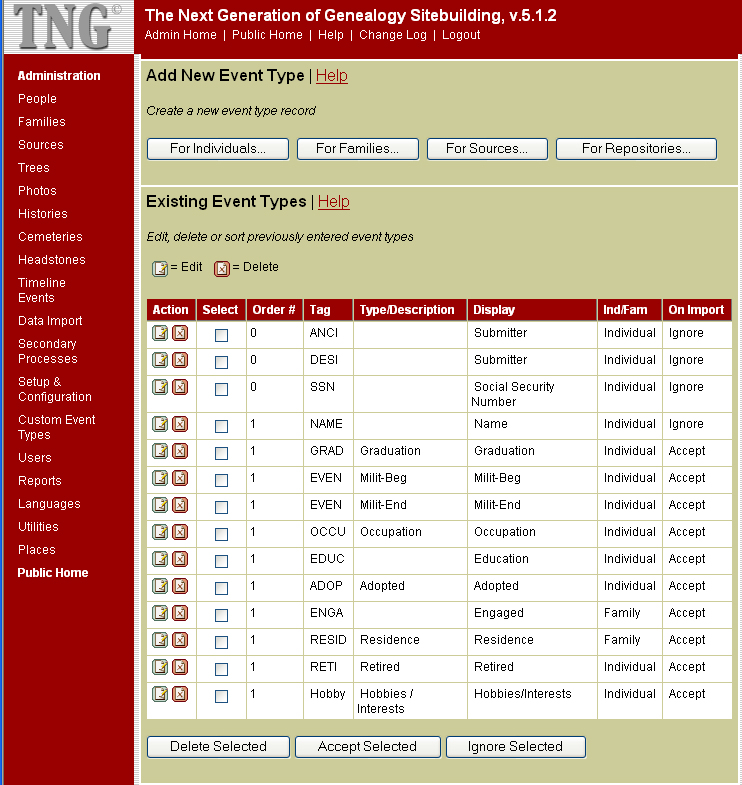Add New Event Type
To add a new Event Type for an individual person,
click For Individuals. To add a new Event Type for a family, click For
Families. To add a new Event Type for a source, click For Sources.
Modify Existing
Event Type
This section will allow you to modify or delete an
existing Event Type.
Locate the line in the table that describes the
Event Type you wish to modify. Next, click on one of the possible
actions listed at the left of that line. To change some or all of the
information regarding this Event Type, choose Edit. To permanently
remove the record of this Event Type, choose Delete. NOTE: Choosing
Delete will also cause events of this type already in the database to
not display.
New
/ Existing Individual/Family/Source Event Type Information
Required fields: You must select or enter a
GEDCOM "tag" for your event. If you choose "EVEN" (generic custom event)
for your Tag, you must also enter a Type/Description. If you do not
choose EVEN as your Tag, you must leave the Type/Description field
blank. You must also enter a Display string.
Tag: This is a 3 or 4 character
abbreviation (all uppercase) or mnemonic code. Many common non-standard
event types are listed in the Tag select box. If you do not see your tag
here, enter it in the box directly beneath. If you select a tag from the
list AND enter one in the box, the tag you entered in the box will be
accepted and the tag selected from the list will be ignored.
Type/Description: This should match the
"Type" output by your PC/Mac genealogy program for this event type.
NOTE: This should ONLY be filled in if you choose "EVEN" for your tag.
For all other tags, this should be left blank.
Display: This will appear in the column to
the left of the event data when it is displayed for public viewing. If
you have set up multiple languages, you will be prompted to enter a
translation for each language.
On Import: To accept imported data
corresponding to this type, select Accept. To reject data corresponding
to this type and cause it to not be imported, choose Ignore.
Delete
Selected / Accept Selected / Ignore Selected
To delete or flag multiple event types at once,
check the box for each selected event type under Action and click the
appropriate button at the bottom of the page.
|

 You
need to access the "Administration Screen" to add Sources, Events,
Cemeteries, Headstones, Etc. To access the Administration Screen
click the "drop down" box in the upper right hand corner of the Home
Page and select "Administration" from the list.
You
need to access the "Administration Screen" to add Sources, Events,
Cemeteries, Headstones, Etc. To access the Administration Screen
click the "drop down" box in the upper right hand corner of the Home
Page and select "Administration" from the list.